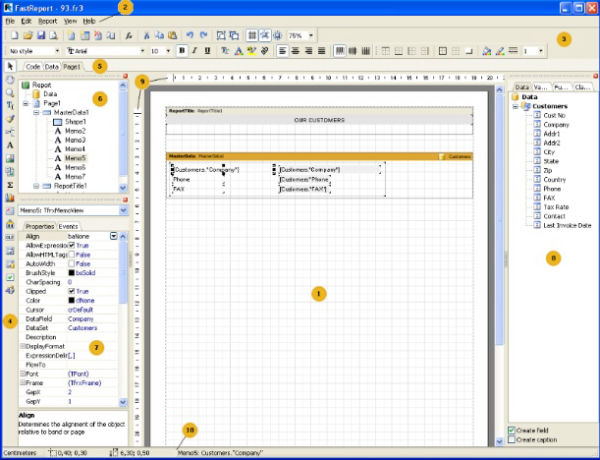Report Designer
The report designer provides the user with all the tools for designing a report's
appearance, along with the ability of simultaneous previewing. The designer's interface meets up-to-date requirements.
It contains several toolbars, which can be docked wherever you want.
1- Report design work space
2- Menu bar
3- Toolbars
4- Object's toolbar
5- Report pages' tabs
6- Report tree window
7- Object inspector window
8- Data tree window. You can drag elements to a report page from this window
9- Rulers. When dragging a ruler to a report page, the guide line (which objects can be adhered to) appears
10- Status bar